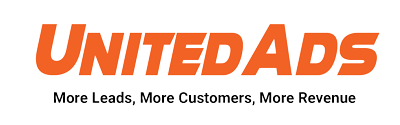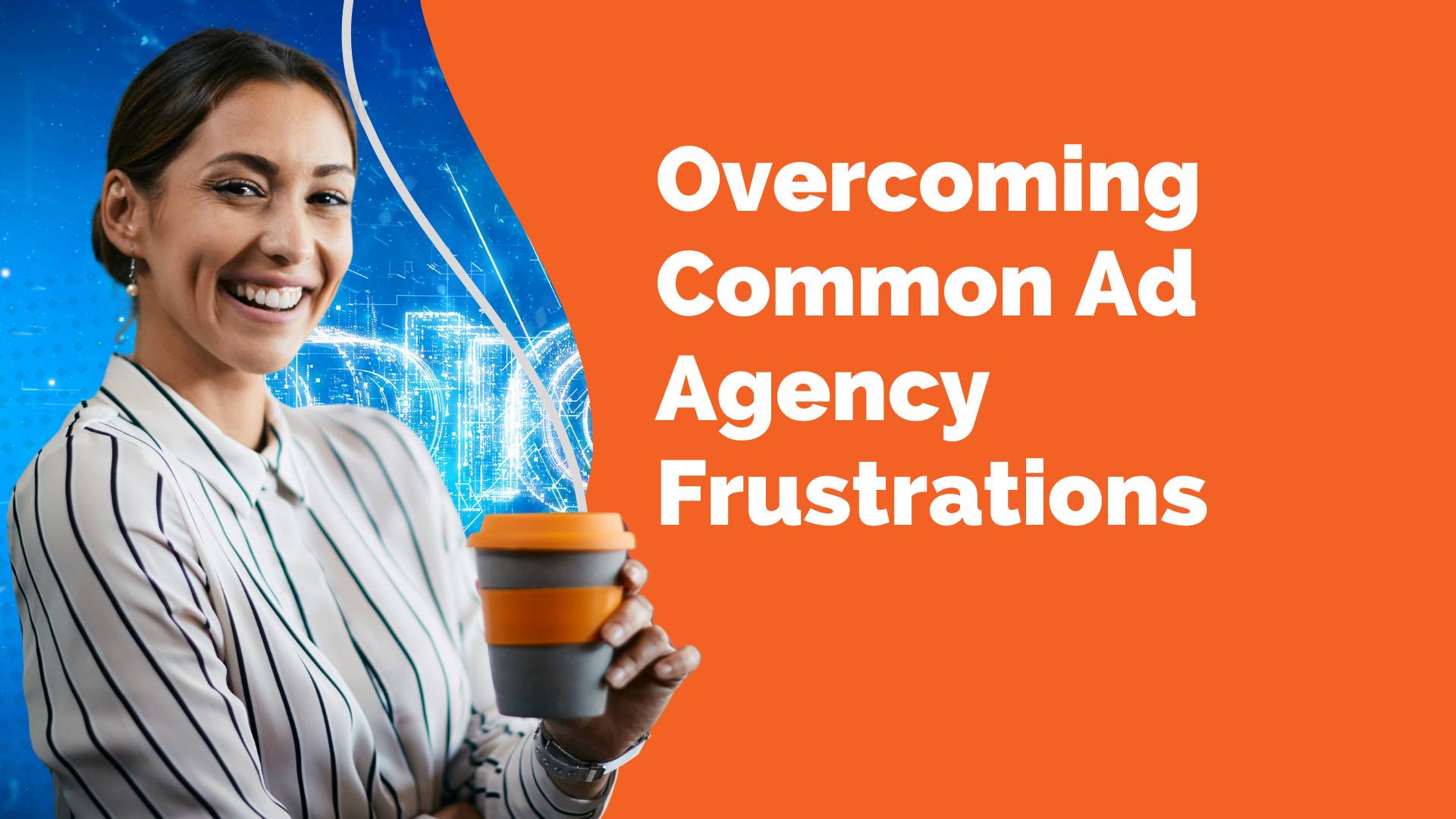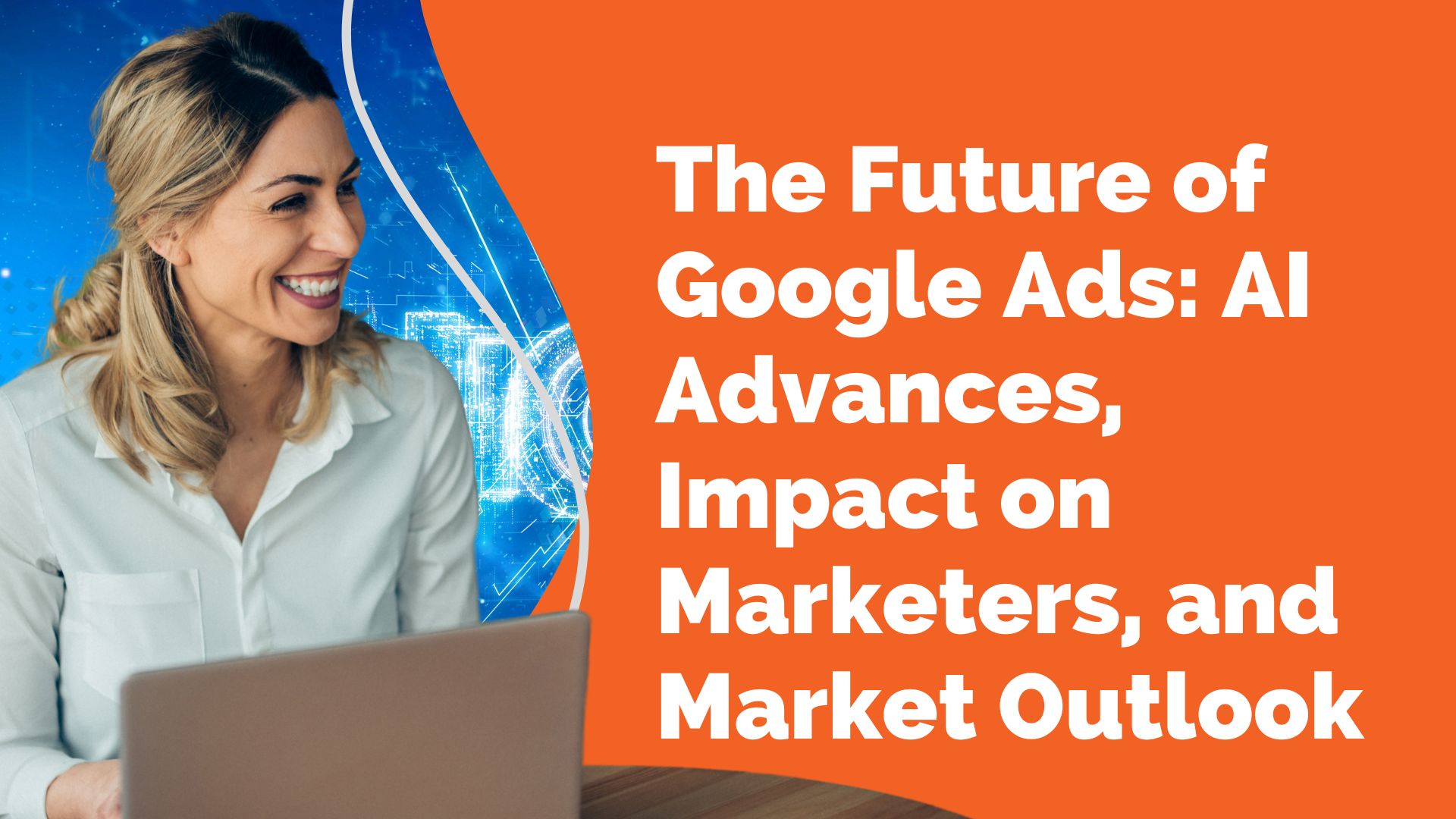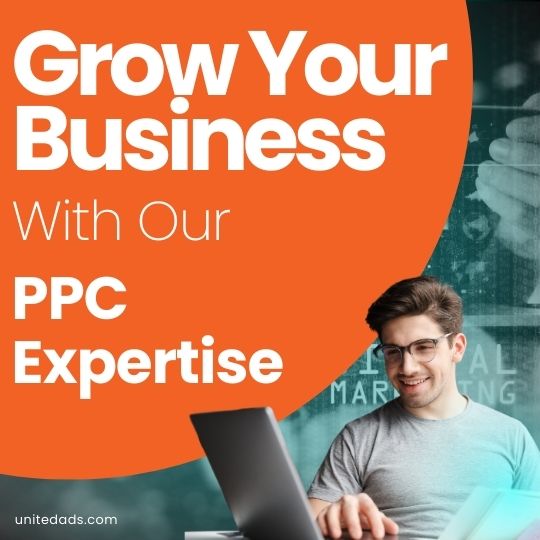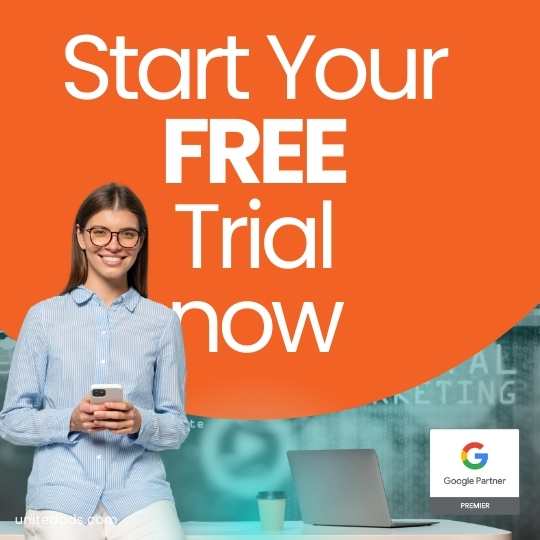The Ultimate Guide to the Google Merchant Center
Ready to take your e-commerce game to the next level? The Google Merchant Center (GMC) is the secret weapon that savvy online retailers use to showcase their products across Google platforms, reaching millions of potential customers. Whether you’re just getting started or looking to optimize your existing setup, this ultimate guide will walk you through everything you need to know to make the most out of GMC in 2024. Buckle up—this is going to be a game-changer!
Setting Up Your Google Merchant Center Account
The first step to unlocking the power of Google Merchant Center is creating your account. Head to the Google Merchant Center page and click on “Start Now.” Follow the prompts to enter your business information and website details. If you’re transitioning from GMC Classic to GMC Next, don’t worry; Google is rolling out the update gradually, and it promises a more streamlined experience with new features [12].
Once your account is set up, you’ll need to verify and claim your website. This is a critical step to confirm your ownership and gain full control over your listings. You can verify your site using methods like adding an HTML file, connecting through Google Tag Manager, or linking your Google Analytics account [10]. Make sure to complete this step to start showcasing your products.
Product Data Feeds: The Backbone of GMC

Your product data feed is the core of your Google Merchant Center setup. It’s essentially a spreadsheet that contains all the vital information about your products, including title, description, price, and availability. The feed you create will dictate how your products appear in Google Search, Shopping, and other services.
Start by creating a Primary Feed, which is your main data source. To do this, go to the Products section and select “Add Products from a file.” Upload your data file or provide the feed URL and set the schedule for automatic updates [9]. This feed allows you to modify language and country targeting, add or remove product data, and apply feed rules.
For more advanced data management, consider adding Supplemental Feeds. These feeds are used to update or enhance the data in your primary feed but cannot be used independently. For example, if you need to update promotional text or add seasonal pricing, supplemental feeds are your best friend [9].
Don’t forget about Regional Inventory Feeds if you have multiple locations with different inventory levels or prices. These feeds help you showcase the right products to the right customers based on their location [11].
Optimizing Product Listings for Better Visibility
Now that your product data is uploaded, it’s time to make sure it stands out. First, focus on your Product Titles. These should be clear, concise, and packed with relevant information. Include key attributes like brand, color, size, and model to make it easy for customers to find exactly what they’re looking for [11]. Remember, the first few words are the most critical, so use them wisely!
Your Product Descriptions should highlight the unique features and benefits of your products. Use natural language, avoid keyword stuffing, and make sure the descriptions are easy to read and informative [8]. This is your chance to convince potential buyers that your product is the best choice.
Images play a crucial role in online shopping, especially on a visual platform like Google Shopping. Use high-quality images with a minimum resolution of 800×800 pixels. Ensure that the images are well-lit, with the product clearly visible against a plain background [8]. Don’t forget to use alt text to describe your images for better SEO and accessibility.
Understanding Google Merchant Center Policies and Compliance
To keep your listings active and avoid suspensions, it’s vital to adhere to Google’s policies. Ensure that all your product data is accurate and up-to-date. Misleading information can result in disapprovals or even account suspension [8]. Regularly review the Google Merchant Center policies to stay compliant.
If you encounter issues, use the Diagnostics tool to identify and fix errors. Common problems include incorrect GTINs, missing attributes, or policy violations. Address these issues promptly to avoid any disruptions in your product listings [8]. If your account gets suspended, review the reasons, make the necessary corrections, and submit an appeal to get back on track [8].
Enhancing Performance with Merchant Center Programs
Google Merchant Center offers several programs to boost your product visibility and drive more sales. One such program is Google Shopping Actions, which allows customers to purchase directly from Google platforms. This seamless buying experience can significantly increase your conversion rates [8].
If you have physical stores, consider using Local Inventory Ads. This program displays your local inventory to customers near your stores, helping to drive foot traffic. It’s a great way to connect your online and offline sales channels [8].
Additionally, make use of Free Product Listings and Surfaces Across Google to get your products in front of more customers without additional costs. These programs display your products across various Google properties, increasing your reach without the need for paid advertising [8].
Monitoring and Analyzing Performance

Once your products are live, it’s crucial to monitor their performance regularly. Google Merchant Center offers a variety of reports that provide insights into how your products are performing across different Google platforms. Use these reports to identify top-performing products, spot trends, and optimize your listings for better results [9].
Keep an eye on your product diagnostics to catch any issues early. The Diagnostics tool can alert you to problems like disapproved products, missing attributes, or policy violations, giving you the opportunity to address them before they impact your visibility [9].
Integrations and Advanced Features
Google Merchant Center integrates seamlessly with other platforms like Shopify, making it easy to manage your product feeds across multiple channels. Simply install the Google & YouTube app in your Shopify store, link it to your GMC account, and your products will automatically sync between the platforms [9].
Don’t forget to configure your sales tax and shipping settings. Google can automatically calculate taxes based on your location, but you also have the option to customize these settings to match your business needs. Similarly, set up your delivery services to provide accurate shipping costs and delivery times to your customers [11].
Transitioning to Google Merchant Center Next
In 2024, Google introduced Google Merchant Center Next, an upgraded version of the platform that offers a more intuitive user experience and new features like performance insights and a product studio for editing photos. If you’re already using GMC Classic, you’ll be invited to switch to GMC Next over the course of the year [12].
For new users, GMC Next is the default experience, and although the transition is automatic, it’s important to familiarize yourself with the new interface and features. If you encounter issues or prefer the old layout, you can revert to GMC Classic—just be aware that switching back is a one-way street, and you’ll have to wait for Google to migrate you again if you want to return to GMC Next [12].
Conclusion
The Google Merchant Center is a powerful tool for e-commerce businesses, and mastering it can give you a significant edge in the competitive online market. From setting up your account and optimizing product listings to managing compliance and leveraging advanced features, this guide covers everything you need to succeed on the platform.
Stay proactive, keep your product data fresh, and regularly review your performance to ensure your Google Merchant Center account is always running at peak efficiency. With these tips and strategies, you’re well on your way to maximizing your online presence and driving more sales. Good luck!