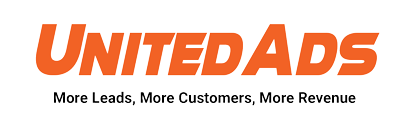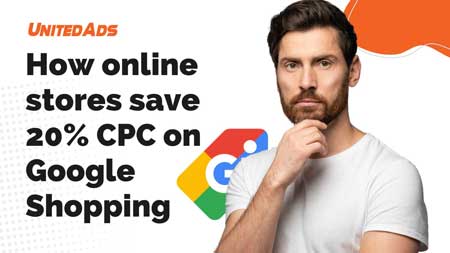Google Company Profiles (formerly Google My Business) are a free and easy-to-use tool for businesses and organizations. This allows for quick and easy management of the online presence on Google, including search and maps.
In this article you will learn step-by-step how to get the most out of your Google business profile (Google My Business profile).
Advantages of Google Company Profiles (Google My Business Profiles)
Up-to-date information for potential customers
Always provide your customers with the latest information about your business by constantly updating business hours and listings yourself. This way, customers always know when they can stop by and there will be no irritation.
Interaction with your customers
Engage with your customers by answering questions, responding to reviews, and posting photos. Companies that have photos in their company profile get 42% more directions on Google Maps than those without. In addition, these companies achieve 35% more clicks on links leading to their website.

Acquisition of new customers
Thanks to a Google My Business profile, you can target customers directly from your region who are looking for a business like yours. With site-specific
Google Ads
on your GMB profile, you can acquire even more new customers.
Know and expand your presence
You get information about how potential customers search for your company and where they come from. In addition, you will find, among other things, information on how many users call your company directly via the phone number from Google Search and Maps. If you want to make your products or services more popular, we recommend creating smart campaigns and monitoring their performance.
Claim your Google business profile (Google My Business profile)
In order for you to make the optimizations outlined in this guide, you will need a Google My Business account. Then you need to tell Google to link it to your Google business profile. To create an account, go to google.com/business and sign in with the regular Google/Gmail account you use for your business (as opposed to your personal Gmail account, if you have one).
Tip 1: Create a complete Google business profile

The completeness of your Google business profile not only helps Google rank you higher in local search results. It also increases the number of actions customers take when they find your profile. There is a lot of information to provide, so here are some guidelines for prioritization.
You should create these elements immediately:
Be very careful when creating the contact information.
Here are the steps to optimize the contact information in your Google Business profile:
- Make sure your store name is identical to the one you use on your store sign. In other words, exactly as it appears in the real world. Adding the place name (unless it is included in your brand name) or keywords is considered spam by Google.
- Make sure that both your business name and address match your other listings on the web exactly. This means that you consistently use e.g. “str” or “straße” and always the same correct company name. Google’s algorithm takes inconsistencies into account when evaluating your credibility.
- Include both your regular and holiday hours. This encourages customers to visit you. It also avoids the occurrence of a negative review from someone who made the trip to your store only to find that it was closed.
These elements are a bit more involved and should also be filled out very carefully and completely:
They should optimize these sections on an ongoing basis:
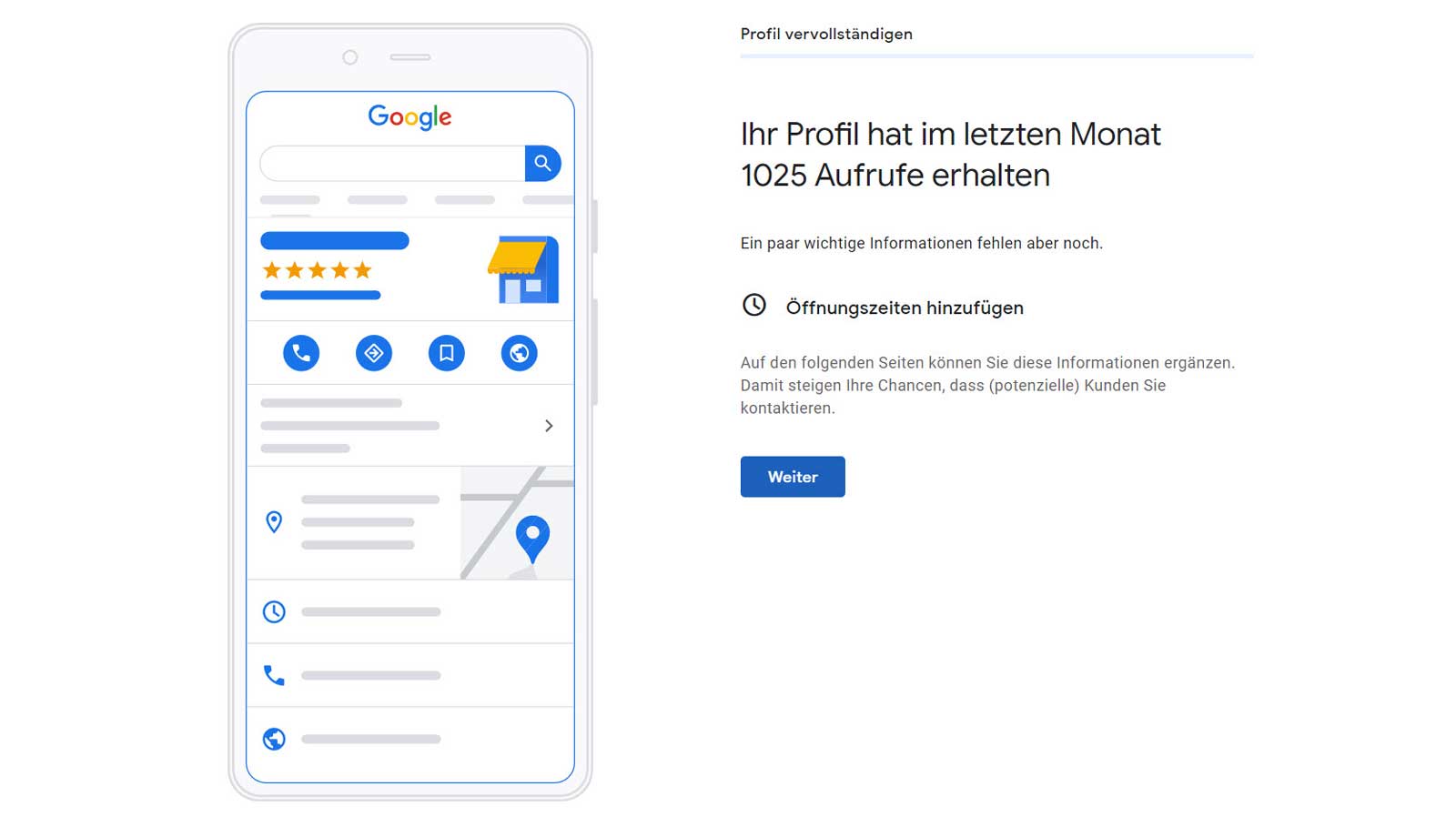
The fastest way to successful search engine optimization
The fastest way to successful search engine optimization
Book your no-obligation consultation now and let us show you how we can implement search engine optimization for your business.
Tip 2: Create a meaningful company description
How to optimize the “From Business” section of your Google Business profile:
- Use all 750 characters, with the most important information in the first 250 characters.
- Use content from your “About Us” page or mission statement.
- Use keywords that your target audience uses to find businesses like yours.
- Do not repeat information that is already in the other sections of your profile.
- Use this space to talk about what sets you apart from your competitors and what customers value most about your company.
- Do not insert links or HTML.
The first thing to note is that the short description that appears directly under your business name in your business profile is not really in your control. This is the editorial summary that Google writes to ensure consistency across the platform.
This description is not within your control. But the summaries are mostly pretty accurate.
The description you have control over is the “From Business” section in your Google My Business account dashboard. This section appears further down in your profile, often under the “Reviews” section.
How to optimize the “From Business” section of your Google Business profile:
- Use all 750 characters, with the most important information in the first 250 characters.
- Use content from your “About Us” page or mission statement.
- Use keywords that your target audience uses to find businesses like yours.
- Do not repeat information that is already in the other sections of your profile.
- Use this space to talk about what sets you apart from your competitors and what customers value most about your company.
A complete profile brings advantages
Basically, you should fill out your Google My Business profile carefully and completely. Many businesses fill out their profiles incompletely, missing out on the opportunity to rank well in local search results.
If you fill in all the information conscientiously, your offer will have valuable basic data. This makes it easier for potential customers to find more relevant information about your company.
If you don’t fill in this information, someone else might. Many business owners don’t realize that any user can suggest a change to your business listing – and that includes your competitors, of course.
These user-generated changes can be made live in your listing without you even being notified.
This is just one reason why it is very important that you log into your Google My Business dashboard regularly. Make sure that no one has made unwanted changes to your entry.
We have the blueprint for your success with Google.

Tip 3: Choose the right category
Choosing a category is a must for optimizing your Google Business profile. Here are the reasons why:
Are you found in the search
A whopping 84% of business profile views on Google come from user research (i.e., the customer searched for a product, service, or categorical term and the company’s profile was displayed), while only 16% come from direct searches (the customer entered the company’s name or address). This is especially true for companies whose name does not indicate their service (e.g., Fresh Express or Hugo’s Catering).
Highlight category-specific functions
Once you select a category, Google will provide you with category-specific features that will make your profile more attractive and effective. For example, restaurants can add a menu or a reservation button.
Hotel profiles include star ratings and hair salons can confirm that they have experience with thin or curly hair. These details can help consumers choose you over competitors.
Your category will appear at the top of your Google Business profile.
Google offers a certain number of categories, so it is important to choose the right ones. Below you will learn how to optimize your Google business profile using categories:
1. be specific
If you are a nail salon, select “nail salon” and not just “salon”. If you are a restaurant, select “Egyptian Restaurant”, “American Restaurant”, etc., not simply “Restaurant”.
A drop-down list of categories appears as soon as you start typing. However, you can also get a complete list of GMB categories
here
see to make sure you find the most specific one for your business (there are over 3,000 categories, so it’s worth taking a look).
2. select secondary categories
Many companies fall into multiple categories. Set your main category to your main offering (e.g. “Grocery”) and then select additional categories that apply, such as “Grocery Delivery Service” or “Gourmet Grocery.”
3. do not overdo it
Want Google to connect you with consumers who need your service? Then select only categories that fit your offer. For example, if you are a repairer of household appliances, select only “Repair of household appliances” and not “Supplier of spare parts for household appliances”. Technically, you supply spare parts, but this is not a stand-alone offering from your company.
Tip 4: Choose the appropriate attributes
As mentioned earlier, after you select a category, Google will give you a list of attributes that you can check off to further describe your business. Attributes are special features that potential customers look for, such as “on-site gift store” or “free wi-fi.”
Attributes are not specific to the Google My Business platform (review portals like Yelp have them too). But the Google attributes are very detailed, e.g. “good for laptop work” or “popular with travelers”.
Tip 5: Create new posts regularly

Just like social media platforms, you can post about announcements, offers, events, and products on your Google Business profile. Posts are created in your Google My Business dashboard and appear in the Updates section at the bottom of your business profile. However, depending on the search query, they may be highlighted more.
Here’s how posts help you optimize your Google Business profile:
- Posts increase the number of actions from customers who find your profile
- Regular posting sends positive ranking signals to Google, just like adding photos
- Consumers have higher intent on search engines compared to other posting platforms (e.g., Facebook and Instagram, where they scroll leisurely), so they are more likely to engage with your Google posts
- Consumers can follow your business profile and get notified about new posts and updates
Your Google My Business posts will even show up on Maps – that’s free advertising for your local business!
Here are your tips for optimizing your Google Business profile with posts:
- Post regularly. Not only to send signals to Google, but also because certain post types expire every seven days
- Use event and offer posts for marketing campaigns that have a time frame. You can select a date range and the posts will remain live for the duration of that timeline
- Include links and CTAs in every post
- At the time of writing, there is a COVID 19 post type. We recommend you use this to communicate effectively with your audience during the pandemic

Tip 6: Use the product catalog

Adding products and services is especially helpful if your offering is not clear in your company name. Adding this section also adds content to your profile that can help it rank for even more relevant searches.
When adding products and services, include the name, description, and price (if applicable). The full description is displayed as soon as a searcher clicks on the product. Also, Google can link to your products from your category section.

Tip 7: Use questions & answers
With the questions and answers function, users have the opportunity to publicly ask questions about the company – directly in the respective Google My Business entry. Both the companies themselves and other users can respond to the questions.
The new function of asking questions as a user and answering the questions of other users can and should be used sensibly by companies. Because if a user has a question, there are certainly others who would like to know the answer.
Questions and Answers represents a kind of FAQ (Frequently Asked Questions) section in the Google My Business listing. The feature allows users to publicly ask questions about the company.
These are displayed directly in the local Google search results, more precisely in the Google My Business entry of the respective company. Google wants to use this to provide potential customers with more details about the company, further influencing their intention to call or visit.

Users can also respond to questions
Since not only companies but also users can respond to questions posed, listing owners should respond as quickly as possible. On the one hand, this allows them to ensure that the answer is correct. On the other hand, a quick response by the owner achieves a positive impression with potential customers.
To make it obvious that the answer comes from the owner of an entry, it is marked with the note “Answer from owner”. However, this requires the owner to be logged into their account when answering the question. This is the only way Google can assign ownership.
Questions and answers can be marked as helpful
Users can mark replies, whether from the owner or another user, as particularly helpful by giving them a “thumbs up”. This increases the relevance of questions and answers, which in turn affects the displayed order. The more positive feedback, the higher the question or answer is displayed. Therefore, you should respond to new questions at short notice and provide answers that are as accurate as possible.
Account holders are notified in real time via email
Since Google notifies the account owner of new questions and answers in real time via email, editing is quick and easy.
Another way to be notified is via push notification on your smartphone. However, this requires the person managing the Google My Business listing to have the Google Maps app installed on their smartphone and to always be logged into the corresponding company account. If this is the case, notifications can be turned on in the Google Maps app as follows:
Settings -> Notifications -> My Posts -> Community Questions and Answers
You can easily answer questions or ask your own questions in the respective Google My Business entry in Google Search or Google Maps. Replying from the Google My Business dashboard, on the other hand, is currently not possible.
Just like with reviews, respond to each question as quickly as possible. If a question is too broad or specific, refer to your customer service department in your answer if necessary.
If you have a FAQ section on your website, you can simply ask this question yourself and answer it in the same turn. To do this, simply log into your account and ask the question as a user would otherwise. Afterwards you answer them and refer to your FAQ section.
Tip 8: Use the ratings strategically

Google knows that reviews have the biggest impact on customer purchases, so this is an important ranking factor in their algorithm. You can also see for yourself what influence ratings have on the ranking. For most Google searches, the first three local results (in what’s called the “Local 3-Pack”) appear to have multiple reviews and solid star ratings:
In addition, Google may display a business profile in search results if it has reviews that include the keywords you are searching for.
Google highlights keywords in your reviews in bold to further increase relevance.
To optimize your Google Business profile with reviews, follow these tips:
- Start with your long-time, loyal customers to get the momentum going.
- Make it as easy as possible for your customers by creating a review link or using Whitespark’s link generator (both are free).
- Ask! 62% of customers will write a review if asked to do so. Do this via email, text, social media and face-to-face conversations.
- Remind customers that reviews are not just for your benefit. They help people who have the same problems as them find a solution and make informed decisions.
- Have a “Reviews” page on your website with a CTA to leave one.
- Respond to reviews. This feedback is an incentive for more customers to leave their reviews, tells potential customers a lot about your business, and improves your local SEO.
75% of our customers double their online sales.

Tip 9: Create attractive photos and videos
Uploading photos to your business profile from your Google My Business account dashboard is important for three reasons:
1. ensure the quality
Anyone can add photos to your business profile, which means you get a range of quality. By adding your own great photos, you can make sure your profile looks its best.
2. be active
Adding photos regularly signals to Google that you are active with your profile and that it is up-to-date, which has a positive effect on your ranking.
3. appear with images in the search results
Google is making strides in image recognition and starting to include photos in local results.
Increase engagement. According to Google, customers are 42% more likely to request directions to a business if its business profile includes photos. They are also 35% more likely to click through to the company’s website. In addition, a BrightLocal study found that businesses with more than 100 photos receive 520% more calls, 2,717% more directional inquiries and 1,065% more website clicks than the average business.
However, this does not mean that you should add a hundred pictures to your profile all at once.
Follow these tips to use photos to optimize your Google Business profile:
- Add at least one new photo every seven days
- Upload your logo for your preview photo
- For your cover photo, use something that best represents your brand. But don’t worry about it, because Google will show different feature photos depending on the search query
- For other general photos, see Google’s photo guidelines for specifications. Make sure you use satisfied customers, interior and exterior views, and team photos
- No stock photos and no photos with special effects or branding. Google tries to represent your business as it appears in the real world
- Focus on high quality images that have clear representations (to adapt to the results enriched with images
- Geo-tag your photos to show Google that you are known in your region
- Add videos too
- Use Google’s Street View app to add a 360º photo to your profile
Google pulls a specific photo from a business profile and displays it directly in local results if it matches the keyword searched.
Tip 10: Manage multiple sites efficiently
Organizations with at least ten sites can add, confirm, and manage them all at once using Bulk Site Management. Your business must comply with the guidelines for presenting your business on Google in order to appear on Google Maps, in Google Search, and in other Google products.
Restaurants can list food and beverage items on the menu in their business profile on Google. When a user accesses your company profile, they can view what food and drinks you offer under “Menu”.
This feature is available for businesses in the food and hospitality industry that do not already have a menu provided by a third-party vendor.
Guests can see your restaurant’s popular dishes in your business profile in Google Maps in the Android app. There you also have the possibility to add dishes and information and links to your menu.
Both you and your users can add photos and names for dishes. Here, the names you add yourself take precedence over the tags of users. You can also suggest changes if you think the information about a dish is incorrect.
Important: If your menu has already been imported from a third-party provider, you can edit it in your Google My Business dashboard. However, if multiple menus have been provided through a third-party provider, this feature may not be available.
You may have the option in Google My Business to add food and drinks including descriptions and prices. You can make the menu clear by dividing it into individual sections, for example, for appetizers, desserts and main courses.
Tip 12: Use the booking function
Google’s Booking Button feature can really help your business stand out from the crowd.
If you have any type of business that requires customers to schedule appointments and you use integrated scheduling software, you can now book an appointment with your business directly from your Google My Business listing. This can make it even easier to attract new customers. You don’t have to leave Google to make an appointment with you!
If you have an account with one of Google’s supported scheduling providers, the booking button will automatically be added to your Google My Business listing.
Share booking link
Booking links allow customers to easily book your offer wherever they find your company. You have the option to share your booking link on Instagram profiles, Yelp, Facebook pages or on your own website.
Take advantage of this built-in Google My Business feature when using booking providers to attract new customers.
Tip 13: Analyze how users find your business listing

In the “How users find your business listing” section, you can see how many users found you and how.
If you click or tap on the chart in the dashboard, you can see how many users found you and in what way.
Direct searches: A user has searched directly for the name or address of your business, typing “ristorante roma” into Google Maps, for example.
Indirect searches: A user searched for a category, product or service you offer and your listing was displayed. For example, he typed “italian restaurants nearby” into the Google search.
Branded searches: A user has searched for a brand that has a connection to your company. Example: A user searches for fast food, enters “mcdonald’s” in the Google search and finds the business listing for your fast food restaurant. This category is only displayed if your entry has been seen at least once in a brand-related search query.
Tip 14: Check your Google business profile regularly
Google prompts other users to answer questions about your business. This way Google gets more information about your business. To do this, users simply click on the “Know this place?” button.
Some companies now fear that competitors may make changes to their GMB record with malicious intent. However, Google’s philosophy is that user-generated content helps build community, completes a company’s profile, and allows Google to display the best possible search result.
Just remember: check your Google My Business listing regularly.
Tip 15: Chat with your customers via the Google Company Profile
This feature gives searchers the ability to send a text message to your phone directly from your Google Business profile. With 82% of smartphone shoppers (92% of Millennials) using their device for local search, this is a great way for customers to connect with you.
To enable messaging, select the Messaging tab in your Google My Business dashboard. You have the option to install this via Google Play or the Apple App Store.
Tip 16: Set up welcome offers and turn users into followers
Everyone likes a good offer and discounts and special offers are therefore known to always work especially well. Use this on Google My Business as well: offer a welcome offer to thank customers who follow your business.
You can create and use such offers in Google My Business to attract new customers. Example: 20% discount on donuts for new followers.
Important: If you as a user follow a company privately, your identity will not be shared. However, once you claim a welcome offer, your name will be shared with the company.
Customers can follow your business on Google Maps to stay up to date and get information on current offers.
This feature is available to users of the Google Maps app in most countries. Businesses find their followers in the Google My Business app.
Set up welcome offer
- On your mobile device, open the Google My Business app
- Tap “Profile” at the bottom of the screen Edit
- On your profile page, under “Win followers as customers”, tap Create welcome offer
- Tap Create to continue
- If you want to cancel, just tap No thanks
- Enter the following information:
A title (e.g. 20% discount on donuts)
A description
Coupon code (optional)
Terms of use (optional)
A link to the website (optional)
Finally, review the offer and if you like it, tap Publish.
Tip 17: Use your Google business profile for local SEO
Searches for local services and businesses are steadily increasing. In addition, more and more people are searching for restaurants, cafés, dry cleaners, etc. in their vicinity from their mobile devices while on the move. If you manage to land among the top search results with your GMB profile for these search queries from your region, you will surely gain new customers.
A well-maintained Google My Business profile will assist in your efforts for
local SEO
be decisive for a good placement. For the above-mentioned search queries “Near me” often first appear various company profiles with map section. In this way, Google makes it easier for its users to quickly find the service or product they are looking for.
Tip 18: Make the most of Google’s business profile for hotels
Interact with guests
Interact with your guests to build customer loyalty, drive recognition and create a more engaging profile overall. This way you can create a stronger relationship with your guests and become more interesting for new guests.
- Reply to reviews from hotel guests
- Add photos and videos to the business listing to present your service offering to potential guests
- Answer questions about your hotel
- Chat directly with guests
Reply to reviews from hotel guests
Ratings are important for organic search results. The visibility of your Google My Business listing can also increase visibility in the so-called Local Pack and Google Maps rankings.
Google reviews and star ratings are right under your hotel’s name and can help you stand out from the competition.
Should you ask for ratings and reviews?
Did you know: 68% of customers provided a review after a local business asked them to (Bright Local, 2017).
So it makes perfect sense to ask guests for ratings. It’s best to give your guests the opportunity to leave reviews in various mediums such as email, in-room and social media.
Not all reviews can be effusively good. But similar to answering questions asked by potential guests, it is recommended to respond to all reviews. Respond to positive and negative reviews in a friendly and professional manner.
Add high quality photos and videos
High-quality photos and videos are likely to be the most important element of an attractive Google My Business profile for hotels, along with reviews. This includes a logo, cover image, 360° photos, videos, and multiple image categories such as outdoor, indoor, rooms, and food and drink. Give your potential guests the best possible impression of what to expect from and in your hotel.
A few tips and tricks for adding photos and videos:
- Add images of unique features that set your hotel apart from others.
- This includes exterior shots, interior spaces, amenities, staff assisting guests, etc.
- Do not use a logo as your preferred photo (FYI, it is not a guarantee that Google will use the photo you choose as your preferred photo)
- Use wide-angle shots with good illumination.
- Do not use close-ups or images that do not convey what your hotel has to offer
- Optimize your images for SEO: file names and alt tags (optimizing your images can have a positive impact on Google Image search).
- If you don’t have equipment for 360 degree photos or videos, it’s worth hiring a professional
- Outdated photos: If you come across outdated or inappropriate photos of your hotel or unrelated images posted by other users, you can report them for removal
Important note: Guests can also publish photos in your offer. If there is an image that you believe is harmful to your listing, you can report the image to Google.
Do not leave any questions unanswered.
A time-consuming but useful feature of Google My Business for hotels is Q&A. This section is very useful as it allows you to respond to questions from potential guests, creating a helpful FAQ
So don’t just answer “yes” or “no.” Provide informative and detailed responses. For example, if someone asks for check-in or check-out times, give the clear and helpful answer and refer them to your website for more information.
If a user asks a question that seems particularly important to you, you can prioritize it. This may make the question more visible in local search results.
Important note: Anyone can answer questions about your Google My Business listing. Therefore, it is best to regularly review your offer and make sure that potential guests see the right answers.
Report inappropriate reviews
Read the guidelines on prohibited and restricted content. If a review violates this, you can report it as described here to have it removed.
Frequently asked questions about Google Company Profile
Conclusion: Google Business Profile – The Local Marketing Tool
As you can see, a Google Business profile is not a one-time marketing task. It is a local marketing tool that requires continuous action to maximize your benefits. This includes:
- Updating information, even so minor a change is important
- Weekly posting of articles and uploading of photos
- Continuously receive ratings
- Monitoring and responding to assessments
Stay up to date on new features to ensure you are realizing the full potential of your profile
Like any Google SEO strategy, your Google My Business strategy should be focused on providing as much quality information about your business as possible. Not only in your business profile, but also in the sources Google uses to populate it: Your website, review portal profiles, and even your social media accounts.
We can never know all the specific ranking factors, but we do know their ultimate goal: to connect searchers with the best company for their needs through detailed, trustworthy information.
So focus on using your Google My Business dashboard to make sure your business profile represents your business as accurately and thoroughly as possible, and then make sure you maintain that and you’ll reap the benefits.