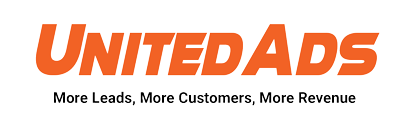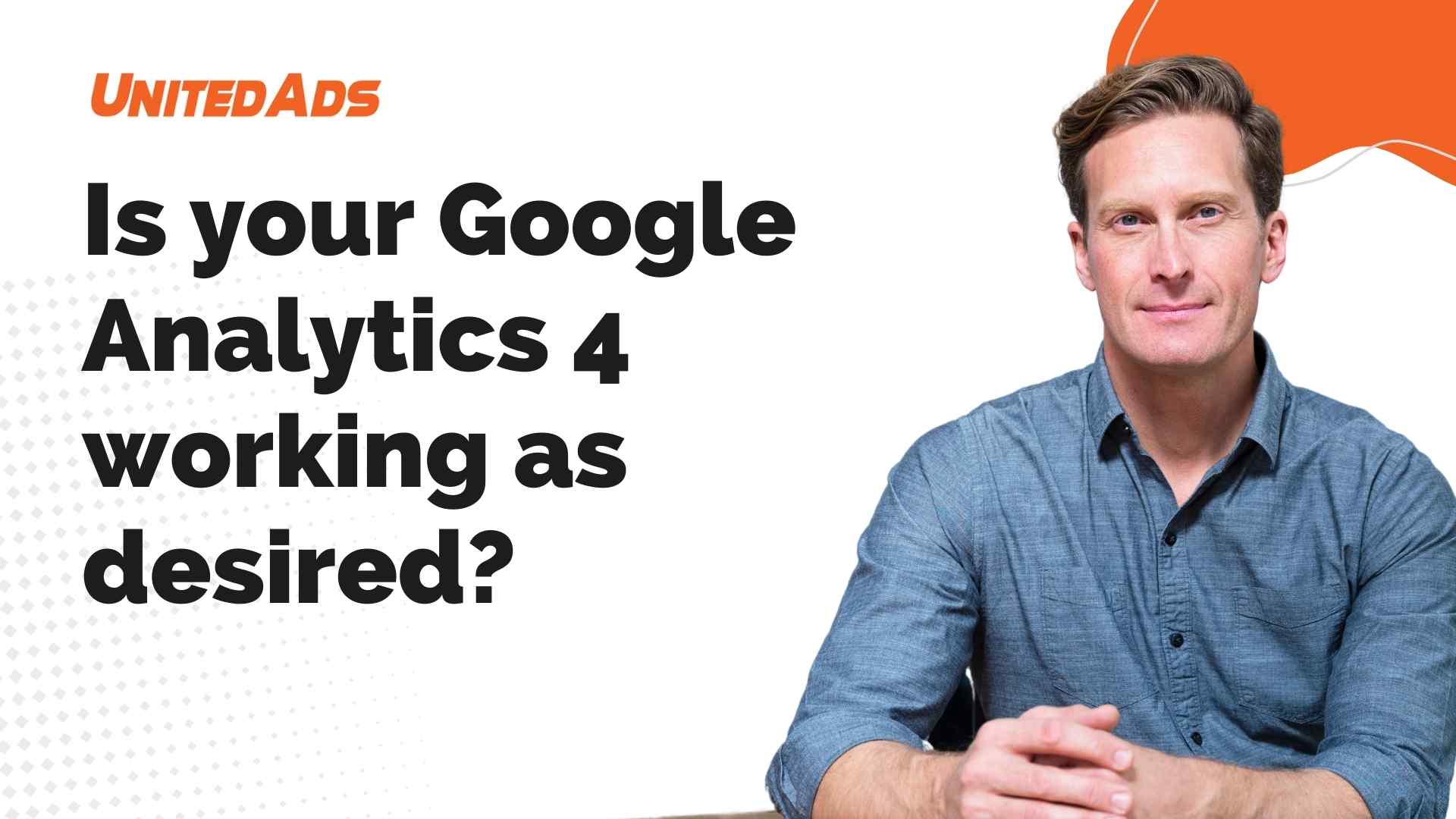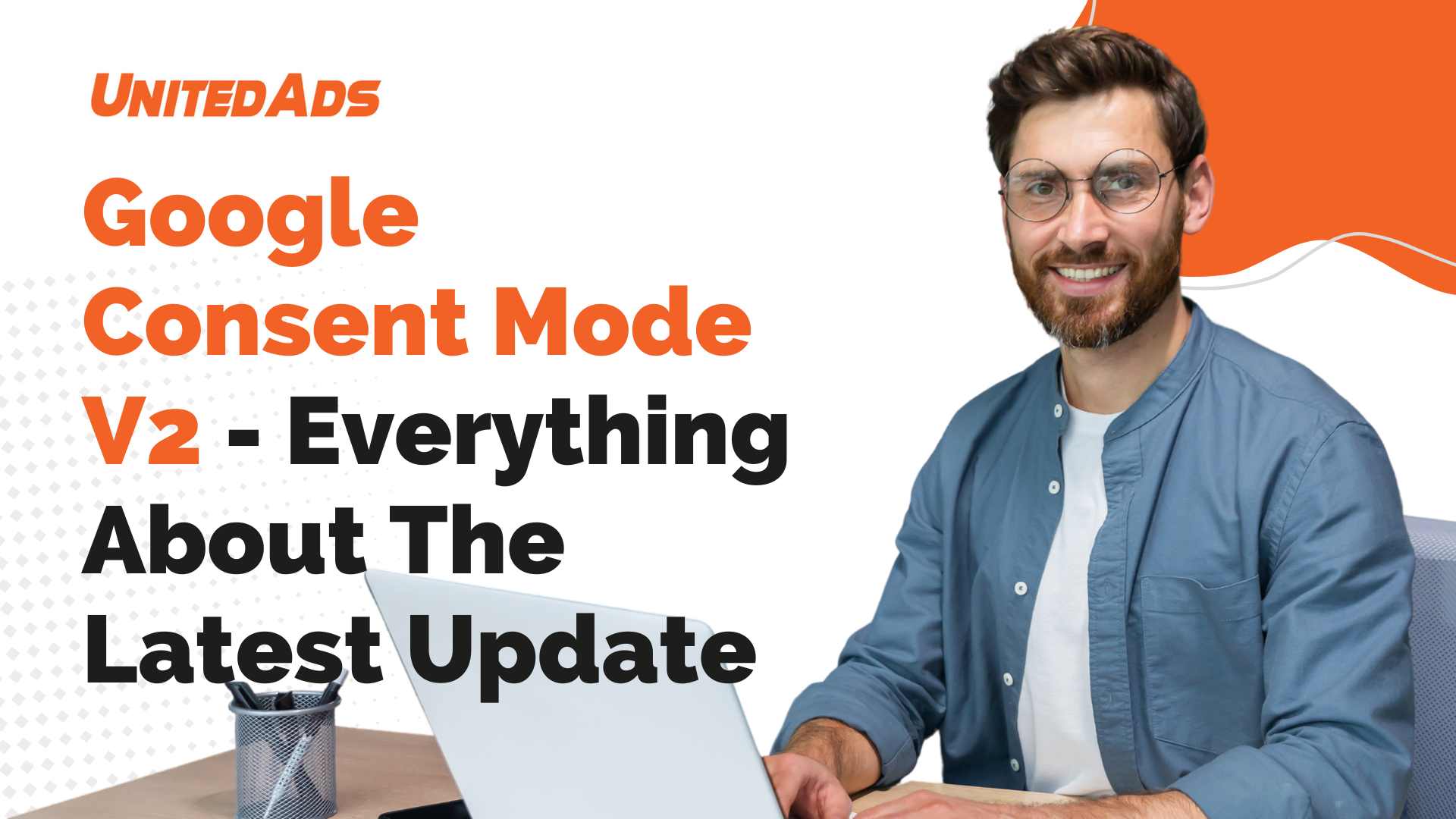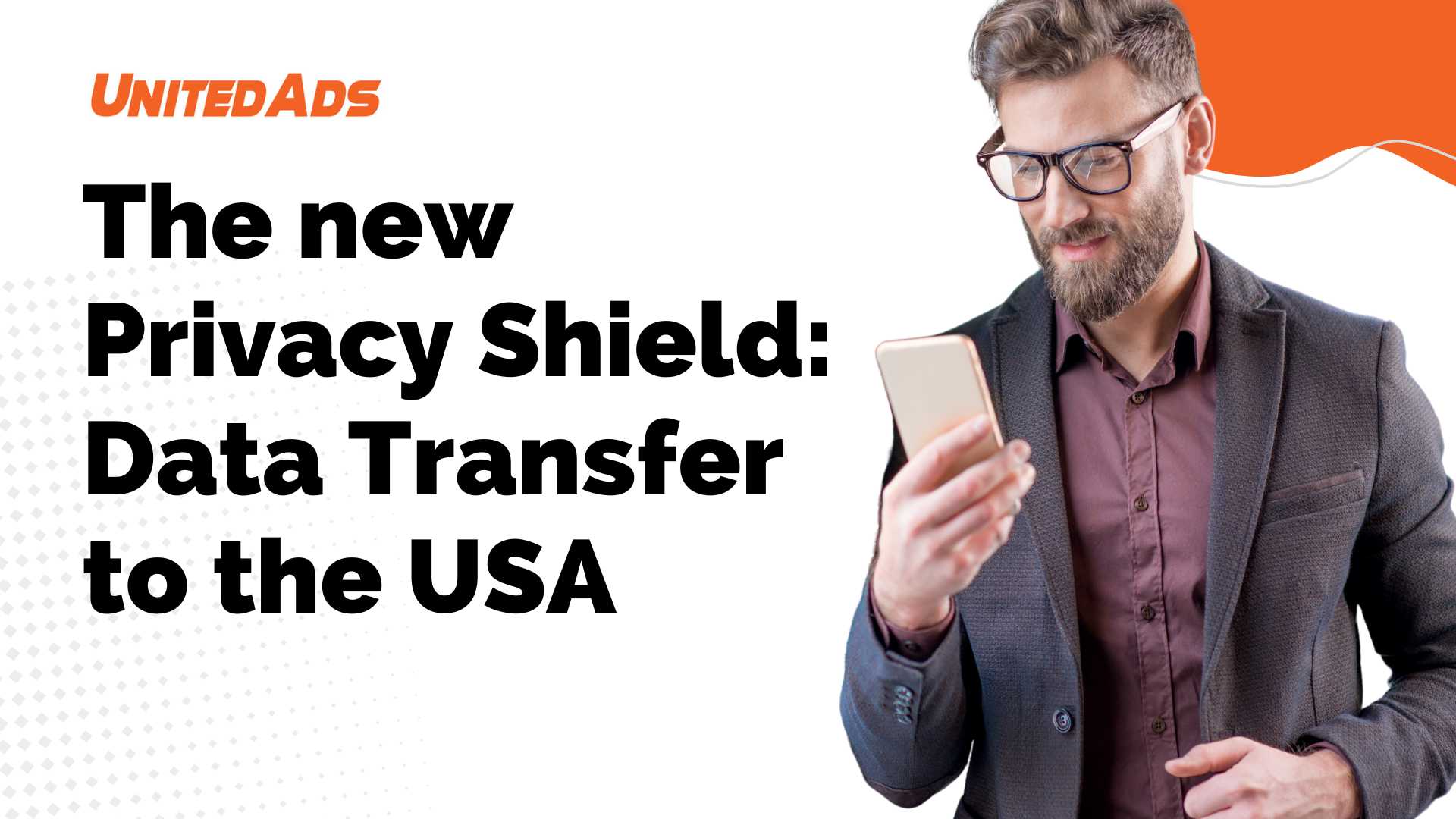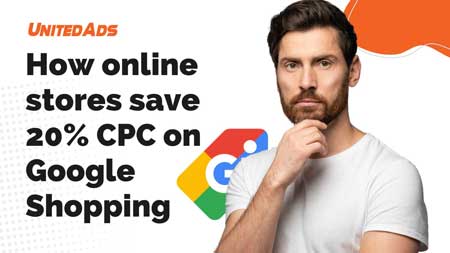GA4 Audit – Is your Google Analytics 4 working as it should?
Google Analytics 4 (GA4) is a powerful tool for gaining valuable insights into the behavior and preferences of your visitors. But how can you ensure that your GA4 setup works optimally and provides you with reliable data? This is where the GA4 audit comes into play – an essential process for reviewing and optimizing the effectiveness of your analytics implementation.
In this article, we take a detailed look at the various aspects of a GA4 audit. We’ll show you how to check that your GA4 property is configured correctly, which areas require special attention and how to ensure that your analytics data reflects and supports your business goals. Whether you’re an online store owner, a content marketer or a data analyst, a thorough understanding and regular review of your GA4 setup is key to unlocking the full potential of your web data and making informed, data-driven decisions. Let’s find out together if your Google Analytics 4 is working as it should!
Configuration of the GA4 property
Configuring the property in Google Analytics 4 (GA4) is an essential step to ensure that the data collected is relevant and meaningful.
Setting up the property
- When creating a new GA4 property, you must ensure that it is configured correctly. This includes selecting the correct time zone and currency that are relevant for data processing.
- The property settings should also be aligned with the company’s data protection requirements, particularly with regard to IP anonymization and consent management for cookies.
Data streams
- In GA4, data streams are used to collect data from different platforms (e.g. website, mobile app). Each data stream should be configured correctly to provide accurate data.
- It should be checked whether the correct URLs or app information are stored and whether the recording of user interactions (such as page views, events) is working correctly.
Adaptation to company requirements
The property should be configured to reflect the specific requirements and objectives of the company. This can include recording certain events, user attributes or segments that are relevant to the business model.
Checking and adjusting the data views
Configuring the data views in Google Analytics 4 (GA4) is an essential step to ensure that the data collected is relevant and meaningful.
Analysis of the data views
- The settings and reports should be reviewed regularly to ensure that they are in line with the company’s current objectives and strategies.
- In the event of changes in the company, such as the introduction of new products or services, the GA4 configurations should be adapted accordingly.
Alignment with corporate goals
- The settings and reports should be reviewed regularly to ensure that they are in line with the company’s current objectives and strategies.
- In the event of changes in the company, such as the introduction of new products or services, the GA4 configurations should be adapted accordingly.
User-defined configurations
- User-defined dimensions and metrics can be set up for specific analysis requirements. These enable a deeper and more specific analysis of the data.
- Setting up user-defined target groups and segments can also help to adapt the data analysis to the specific needs of the company.
Tracking code and tag management
The correct implementation of the GA4 tracking code on your website is crucial in order to collect accurate and meaningful data. This is not just about embedding the code, but also ensuring that it is placed on all relevant pages and in the right way.
Ensuring the implementation of the tracking code
- Implementation of the code:
- The GA4 tracking code must be inserted on every page of your website. This includes main pages, landing pages, blog posts and any other part of your website where user interactions take place.
- The code should preferably be placed in the header area of the pages to ensure that it is loaded each time the page is called up.
- Check for correct function:
- Once the code has been implemented, it is important to check that it works correctly. Tools such as the Google Tag Assistant or the real-time reports in GA4 can help to see whether the page views are being recorded correctly.
- It is also important to check that the code works correctly on mobile versions of your website, as user behavior on mobile devices often differs from that on desktops.
Checking the tag configurations in Google Tag Manager
If the Google Tag Manager (GTM) is used, an additional layer of configuration and verification is required.
- Setup in GTM:
- Make sure that the GA4 tracking code is set up as a tag in GTM and that this tag is triggered on all pages of your website.
- Check the trigger configurations to ensure that the GA4 tag is activated for the desired actions (such as page views, clicks on links or form submissions).
- Testing and troubleshooting:
- Use the preview function in GTM to test whether the tags fire as expected.
- Watch out for error messages or inconsistencies in the tag triggering, which could indicate that the tags are not configured correctly.
- Adaptation to specific requirements:
- Depending on your organization’s specific requirements, it may be necessary to set up additional tags for event tracking or custom dimensions.
- These tags should be carefully planned and implemented to ensure that they provide relevant and accurate data.
By carefully implementing and reviewing the GA4 tracking code and tag configurations in Google Tag Manager, you can significantly improve the quality and accuracy of your analytics data.