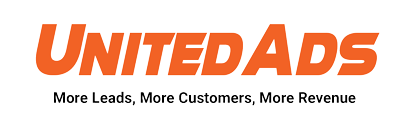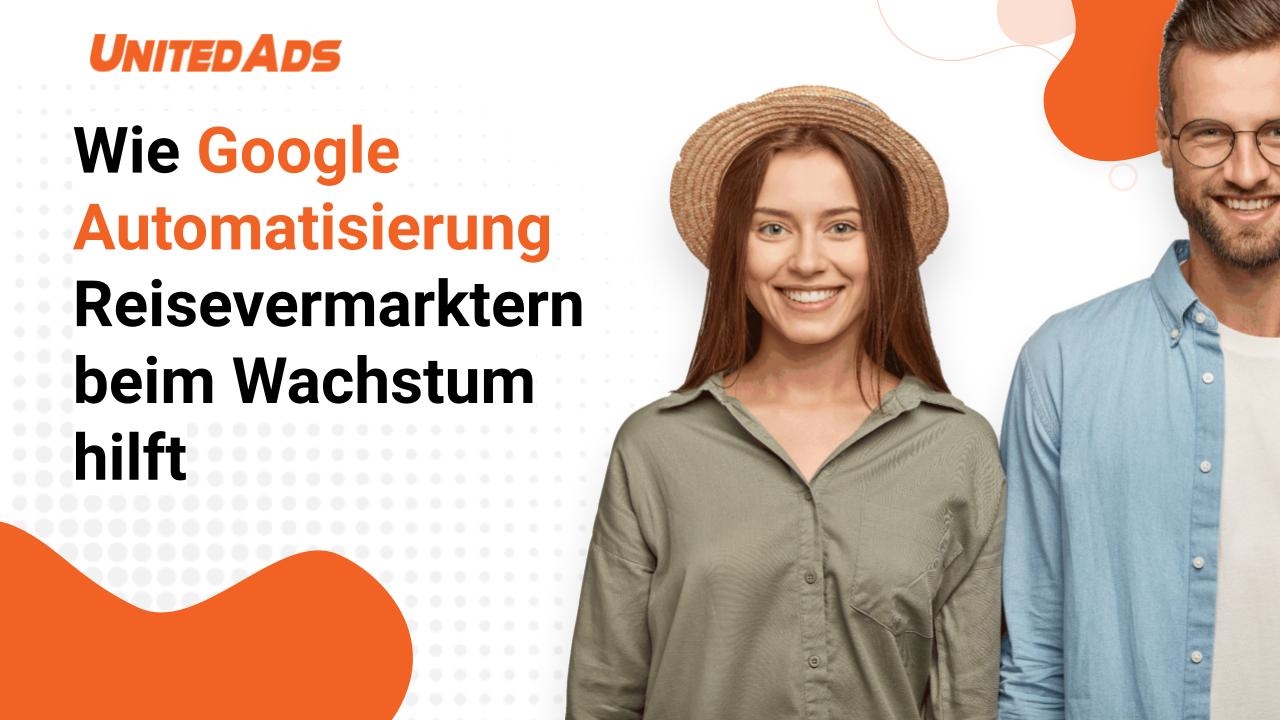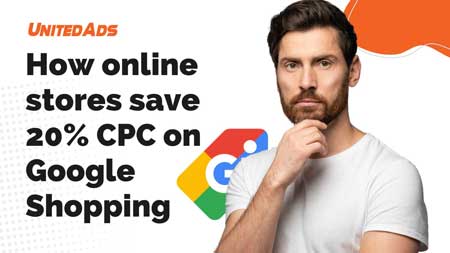Google My Business is a free and easy-to-use tool for businesses and organizations. This allows the online presence on Google, including search and maps, to be managed quickly and easily. As you validate your business and edit the information about it, prospects can find you more easily and get an immediate idea of what you have to offer.
Benefits of Google My Business
You can edit the information that Google users see when they search for your business or the products or services you offer. Potential customers who find your business on Google Maps or by searching will see information such as opening times, a link to the website and your address.
Interact with customers
You can read and respond to reviews from your customers, as well as post photos that provide insights into your business. Companies that have photos in their company profile get 42% more directions on Google Maps than others. In addition, these companies get 35% more clicks on links that lead to their website.
How well is your website really search engine optimized?
- Our SEO experts check your website individually and 100% free of charge
- Tips & hints that help immediately
- Fill out the form, we will contact you by email with your SEO check
Know and expand your presence
You can find out how potential customers are looking for your company and where they are from. You can also find out how many people are calling your business directly from the phone number that appears in Google Maps local search results and search, among other things. If you want to promote your products or services, we recommend creating smart campaigns and monitoring their performance.
The Google My Business Guide
[toc]
Claim your Google My Business listing
To make the tweaks outlined in this guide, you’ll need a Google My Business account and then instruct Google to link it to your Google Business Profile. To create an account, go to google.com/business and sign in with the regular Google / Gmail account you use for your business (as opposed to your personal Gmail account if you have one) .
Fill out the Google My Business profile completely
The completeness of your Google business profile not only helps Google rank you higher in local search results, it also increases the number of actions customers take when they find your profile. There is a lot of information to provide, so here are some guidelines for prioritization.
You should create these elements immediately:
Be very careful when creating the contact information.
Here are the steps to optimize the contact information on your Google Business profile:
- Make sure your business name is the same as the one you use on your shop sign. In other words, exactly as it appears in the real world. Adding the place name (unless it is in your brand name) or keywords is considered spam by Google.
- Make sure that both your company name and address exactly match your other entries on the web. This means that you consistently use eg “str” or “straße” and always use the same correct company name. Google’s algorithm takes into account inconsistencies when assessing your credibility.
- Include both your regular and holiday opening times. This encourages customers to visit you and also avoids the possibility of a negative review from someone who made their way to your store only to find out that it was closed.
These elements are a bit more complex and should also be filled out very carefully and completely:
You should continuously optimize these sections:
Create a complete and meaningful company description
The first thing to note is that the brief description that appears just below your company name in your business profile is not really within your control. This is the editorial summary that Google writes to ensure consistency across the platform.
This description is beyond your control. But the conclusions are mostly pretty accurate.
The description you control is in the From Company section on your Google My Business account dashboard. This section appears further down your profile, often under the “Reviews” section.
To optimize the From Company section of your Google Business Profile:
- Use all 750 characters, with key information in the first 250 characters.
- Use content from your “About Us” page or your mission statement.
- Use keywords your target audience will use to find businesses like yours.
- Do not repeat information that is already found in the other sections of your profile.
- Use this area to talk about what sets you apart from your competitors and what customers particularly value about your company.
- Do not include any links or HTML.
A complete profile has advantages
Basically, you should fill out your Google My Business profile carefully and completely. Many companies only fill out their profiles incompletely and thus miss the chance of a good ranking in the local search results.
If you fill out all the details carefully, your offer will have valuable basic data that will make it easier for potential customers to find more relevant information about your company.
If you don’t fill out this information, someone else could. Little do business owners realize that anyone can suggest a change to their business listing – and that includes your competitors, of course.
These user-generated changes can be made live in your listing without you even being notified.
This is just one reason why it is very important that you log into your Google My Business dashboard regularly to ensure that no one has made unwanted changes to your listing.
Choose the appropriate category
Choosing a category is a must for optimizing your Google Business profile. Here’s why:
You will be found in the search
A whopping 84% of business profile views on Google come from research by users (i.e. the customer searched for a product, service, or categorical term and the company’s profile was displayed), while only 16% came from direct searches (the customer entered the company name or address). This applies in particular to companies whose name does not indicate their service (e.g. Fresh Express or Hugo’s Catering).
Highlight category-specific features
As soon as you have selected a category, Google provides you with category-specific functions that make your profile more attractive and effective. For example, restaurants can insert a menu or a reservation button; Hotel profiles pull in star ratings; Hair salons can confirm that they have experience with thin or curly hair. These details can help consumers choose you over competitors.
Your category will appear at the top of your Google Business profile.
Google offers a certain number of categories, so it’s important to choose the right ones. Here’s how you can use categories to optimize your Google business profile:
Be specific
If you are a nail salon, choose “Nail Salon” rather than just “Salon”. If you are a restaurant, choose Egyptian Restaurant, American Restaurant, etc, not just Restaurant. A drop-down list of categories will appear once you start typing, but you can also see a full list of GMB categories here to make sure you find the most specific one for your business (there are over 3,000 categories, well worth it so, take a look).
Choose secondary categories
Many companies fall into several categories. Set your main category to your main offer (ex. “Grocery”) and then select additional categories that apply, such as “Grocery Delivery” or “Gourmet Grocery”.
Don’t overdo it t
They want Google to connect you with consumers who need your service, so only choose categories that match your offerings. If you z. For example, if you are a home appliance repair shop, select only “Home Appliance Repair” and not “Home Appliance Parts Supplier”. Technically, you supply spare parts, but this is not a stand-alone offer from your company.
Expert tip
Do not confuse categories with products or attributes that are separate areas.
Choose the appropriate attributes
As mentioned before, once you select a category, Google will give you a list of attributes that you can check off to further describe your business. Attributes are special characteristics that potential customers are looking for, such as: B. “On-site gift shop” or “Free WiFi”.
Attributes are not specific to the Google My Business platform (review portals like Yelp have them too). But the google attributes are very detailed, e.g. B. “good for laptop work” or “popular with travelers”.
Create new Google My Business posts regularly

Just like with social media platforms, you can post about announcements, offers, events and products on your Google Business profile. Posts are created on your Google My Business dashboard and appear in the Updates section at the bottom of your business profile. However, depending on the search query, they may be more prominent.
How posts will help you optimize your Google Business profile:
- Posts increase the number of actions from customers who find your profile
- Posting regularly sends positive ranking signals to Google, just like adding photos
- Consumers have a higher intention on search engines compared to other posting platforms (e.g. Facebook and Instagram, where they scroll leisurely), so they are more likely to engage with your Google posts
- Consumers can follow your business profile and be informed of new posts and updates
Your Google My Business posts are even shown on Maps – it’s free advertising for your local business!
Here are your tips for optimizing your Google Business profile with posts:
- Post regularly. Not only to send signals to Google, but also because certain post types expire every seven days
- Use event and offer posts for marketing campaigns that have a timeframe. You can choose a date range and the posts will stay live for the duration of that timeline
- Include links and CTAs in each post
- At the time of this writing, there is currently one type of COVID-19 post that we would like to recommend for you to effectively communicate with your audience during the pandemic
Use the product catalog

Adding products and services is especially helpful if your company name doesn’t make your offering clear. Adding this section also adds content to your profile that can help rank it for even more relevant searches.
When adding products and services, include the name, description, and price (if applicable). The full description is displayed as soon as a searcher clicks on the product. In addition, Google can create a link to your products from your category area.
Use questions & answers
With the questions and answers function, users have the opportunity to publicly ask questions about the company – directly in the respective Google My Business entry. Both the companies themselves and other users can answer the questions.
The new function of being able to ask questions as a user and to answer the questions of other users can and should be used sensibly by companies. Because if a user has a question, there are sure to be others who would like to know an answer to it.
Questions and Answers is a kind of FAQ section (Frequently Asked Questions) in the Google My Business entry. The function enables users to publicly ask questions about the company. These are displayed directly in the local Google search results, more precisely in the Google My Business entry of the respective company. Google wants to provide potential customers with more details about the company and thus further influence the intention to call or visit the company.
Users can also answer questions
Since not only companies but also users can answer questions asked, entry owners should react as quickly as possible. On the one hand, they can ensure that the answer is correct. On the other hand, a quick response from the owner creates a positive impression on potential customers.
So that it can be seen that the answer comes from the owner of an entry, it is provided with the note “Answer from owner”. To do this, however, it is necessary that the owner is logged into his account when answering the question. This is the only way Google can assign ownership.
Questions and answers can be marked as helpful
Users can mark answers as particularly helpful with a “thumbs up”, regardless of whether they come from the owner or another user. This increases the relevance of questions and answers, which in turn affects the displayed order. The more positive the response, the higher up the question or answer is displayed. Therefore, you should react to new questions quickly and give as accurate answers as possible.
Account holders are notified in real time via email
Since Google notifies the account holder of new questions and answers in real time via email, editing is quick and easy.
Another way to be notified is via push notification on your smartphone. To do this, however, the person who manages the Google My Business entry must have the Google Maps app installed on their smartphone and must always be logged into the relevant company account. If this is the case, the notifications can be switched on in the Google Maps app as follows:
Settings -> Notifications -> My contributions -> Community questions and answers
You can easily answer questions or ask your own questions in the respective Google My Business entry in Google Search or on Google Maps. An answer from the Google My Business dashboard is currently not possible.
Just like with reviews, respond as quickly as possible to any question. If a question is too extensive or specific, please refer to your customer service in your answer.
If you have an FAQ section on your website, you can simply ask this question yourself and answer it at the same time. To do this, simply log into your account and ask the question how a user would otherwise do it. Then answer them and refer to your FAQ area.
Expert tip: keep keywords in mind
Questions and answers that contain keywords can help improve your business profile’s ranking for that keyword. So keep your keyword strategy in mind when outfitting your Q&A, but use it naturally and organically and don’t overload it with keywords
Use Google My Business Reviews strategically
Google knows that reviews have the biggest impact on customers’ purchases, so this is an important ranking factor in their algorithm. You can also see for yourself what influence reviews have on the ranking. Most searches on Google show the first three local results (in what is known as the “Local 3-Pack”), which have multiple ratings and solid star ratings:
Additionally, Google can display a company profile in search results if it has reviews that contain those keywords.
Google will highlight keywords in bold in your ratings to further increase relevance.
To add reviews to your Google Business profile, follow these tips:
- Start with your long-standing, loyal customers to get the momentum going.
- Make it as easy as possible for your customers by creating a review linking link or using Whitespark’s linking link generator (both are free).
- Pleas e ask your question! 62% of customers will write a review when asked to do so. Do this through email, text, social media, and in face-to-face conversations.
- Remind customers that reviews aren’t just for your benefit; they help people who are facing the same problems as you find solutions and make informed decisions.
- Have a “Reviews” page on your website with a CTA to leave one.
- Respond to reviews. This feedback is an incentive for more customers to leave their reviews, tells potential customers a lot about your company and improves your local SEO.
Create attractive photos and videos
Uploading photos to your business profile from your Google My Business account dashboard is important for three reasons:
Ensuring the quality
Anyone can add photos to your business profile, which means you get a range of quality. By adding your own great photos, you can ensure that your profile looks the best.
Be active
The regular addition of photos signals to Google that you are active with your profile and that it is current, which has a positive effect on your ranking.
Appear in search results with images
Google is making advances in image recognition and is starting to include photos in the local results.
Increase Engagement. According to Google, customers are 42% more likely to get directions to a company if their business profile contains photos, and 35% more likely to click their way to the company’s website. Additionally, a BrightLocal study found that businesses with more than 100 photos received 520% more calls, 2,717% more direction requests, and 1,065% more website clicks than the business average.
However, that doesn’t mean you should add a hundred pictures to your profile at once.
Follow these tips to use photos to optimize your Google Business profile:
- Add at least one new photo every seven days
- Upload your logo for your preview photo
- For your cover photo, use something that best represents your brand – but don’t worry about that as Google does depending on the
- Search query will display different feature photos
- For other general photos, see Google Photo Guidelines for Specs, but make sure to use happy customers, indoor and outdoor views, and team photos
- No stock photos, special effects or branded photos. Google tries to present your company as it appears in the real world
- Focus on high quality images that have clear representations (to accommodate the image-enriched results
- Geotag your photos to show Google that you are known in your area
- Also add videos
- Use Google’s Street View app to add a 360º photo to your profile
Google pulls a specific photo from a business profile and shows it right in the local results if it matches the keyword you’re looking for.
Manage multiple locations efficiently
Organizations with ten or more locations can add, approve, and manage them all at the same time using bulk location management. Your company must adhere to the Google Presentation Guidelines to appear on Google Maps, Google Search, and other Google products.
Use the Google My Business menu and reservations
Restaurants can enter food and drinks on the menu in their company profile on Google. When a user calls up your company profile, he can see under “Menu” which food and drinks you offer.
This feature is available for companies in the food and hospitality industries that do not yet have a third-party menu.
Guests can see your restaurant’s popular dishes in your company profile on Google Maps in the Android app. There you can also add dishes, information and links to your menu.
Both you and your users can add photos and names for dishes. The names that you add yourself take precedence over the tags of users. You can also suggest changes if you think the information about a dish is incorrect.
This is how the menu editor works
Important: If your menu has already been imported from a third party, you can edit it in your Google My Business dashboard. However, if multiple menus have been provided by a third party, this function may not be available.
You may be able to add food and drinks including descriptions and prices in Google My Business. You can organize the menu by dividing it into individual sections, for example for starters, desserts and main dishes.
Use the booking function in Google My Business
Google’s Booking Button feature can really help your business stand out from the crowd.
If you have any type of business that requires customers to make appointments and you use built-in scheduling software, now you can book an appointment with your company right from your Google My Business listing. This can make it even easier to attract new customers – they don’t have to leave Google to make an appointment with you!
If you have an account with one of the planning providers supported by Google, the booking button will automatically be added to your Google My Business offer.
Share booking link
Using booking links, customers can easily book your offer anywhere they can find your company. You have the option to share your booking link on Instagram profiles, Yelp, Facebook pages or on your own website.
Take advantage of this integrated function of Google My Business when you use the booking providers to acquire new customers or customers.
Analyze how users find your business listing

In the “How users find your business listing” section you can see how many users you have found and how.
If you click or tap on the diagram in the dashboard, you can see how many users you have found and how.
Direct searches : A user searched directly for the name or address of your company and entered, for example, “ristorante roma” in Google Maps.
Indirect searches : A user searched for a category, product or service that you offer and your listing was displayed. For example, he entered “Italian restaurants nearby” in a Google search.
Brand-related searches: A user was looking for a brand that is related to your company. Example: A user searches for fast food, enters “mcdonald’s” in the Google search and finds the business entry for your fast food restaurant. This category is only displayed if your entry was seen at least once in a brand-related search query.
Check your Google My Business profile regularly
Google asks other users to answer questions about your business. In this way, Google receives more information about your company. To do this, users simply click the “Know this place?” Button.
Some companies now fear that competitors may maliciously make changes to their GMB listing. However, Google’s philosophy is that user-generated content helps build a community, complete a company’s profile, and enable Google to display the best possible search result.
Just remember: check your Google My Business listing regularly.
Chat with your customers via Google My Business
This feature enables searchers to send a text message to your phone directly from your Google Business profile. With 82% of smartphone shoppers (92% of Millennials) using their device for local search, it’s a great way for customers to connect with you.
To enable messaging, select the Messaging tab on your Google My Business dashboard. You have the option to install this via Google Play or the Apple App Store.
Set up welcome offers and turn users into followers
Everyone likes a good offer and discounts and special offers therefore always work particularly well. Take advantage of this on Google My Business as well: offer a welcome offer to thank customers who follow your business.
You can create and use such offers in Google My Business to attract new customers. Example: 20% discount on donuts for new followers.
Important: If you follow a company privately as a user, your identity will not be shared. However, once you take advantage of a welcome offer, your name will be shared with the company.
Customers can follow your company on Google Maps to stay up to date and get information on current offers.
This function is available to users of the Google Maps app in most countries. Companies can find their followers in the Google My Business app.
Set up a welcome offer
- Open the Google My Business app on your mobile device
- At the bottom of the screen, tap Edit Profile
- On your profile page, under “Become a customer,” tap Create a welcome offer
- Tap Create to continue
- If you want to cancel, just tap No thanks
- Enter the following information:
A title (e.g. 20% discount on donuts)
A description
Voucher code (optional)
Terms of use (optional)
A link to the website (optional)
Finally, review the offer and if you like it, tap Publish.
Use Google My Business for your local SEO
As you can see, having a Google Business profile is not a one-time marketing assignment. It’s a local marketing tool that requires continuous action to maximize your benefits. This includes:
- Updating information, even such minor changes, is important
- Posting and uploading photos weekly
- Continuously receive reviews
- Monitoring and responding to reviews
Stay up to date on new features to ensure you are getting the most out of your profile
Like any Google SEO strategy, your Google My Business strategy should be geared towards providing as much quality information as possible about your business – not just in your business profile, but in the sources that Google uses to populate the profile: yours Website, the profiles of review portals and even your social media accounts.
We can never know all of the specific ranking factors, but we know their ultimate goal: to connect searchers with the best company for their needs through detailed, trusted information. So focus on using your Google My Business dashboard so that your business profile represents your company as accurately and thoroughly as possible, and then make sure you keep doing that and you will reap the benefits.